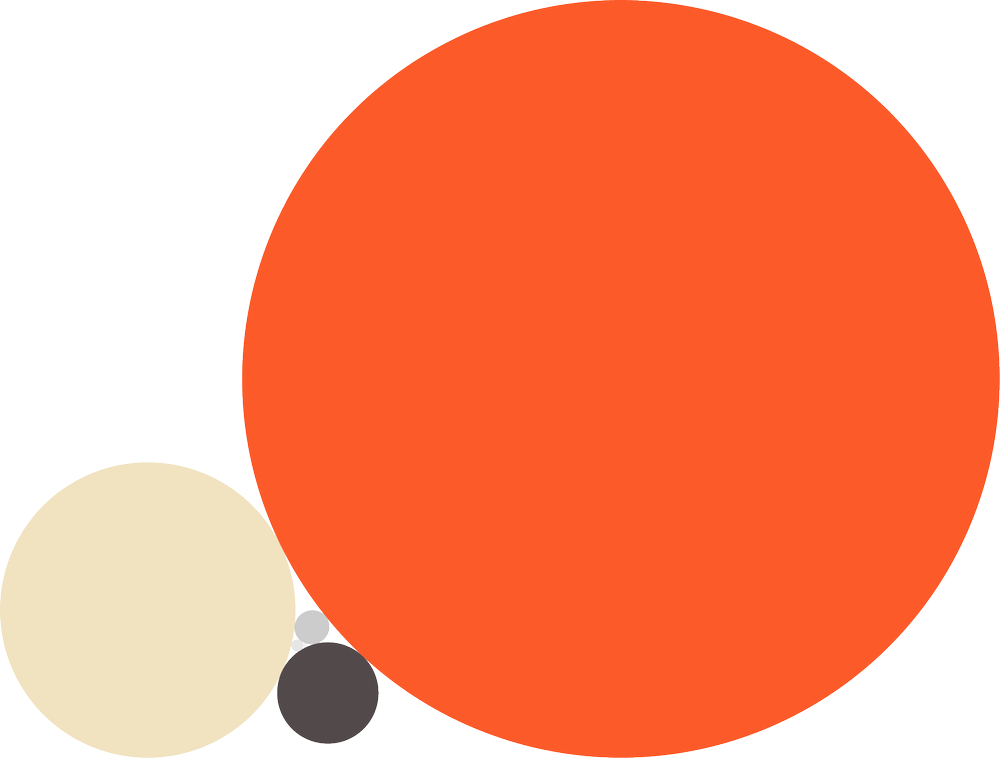Currently when you want to matte a layer, you use Track Matte in the timeline to cut one layer out of the other. This works well, however, our workflow has changed. We now have more layers and our animations have become more complex.
Track Mattes end up taking a lot of real estate in the timeline. The icons push the layer text out of alignment and sometimes the connection breaks when you accidentally drag a layer in between the two Track Matte Layers.
Inspired by Node-based workflows. We often want to combine different mattes into one layer without the need of pre-comping—and then even use the same matte for multiple layers.
If we improve the already existing "Set Matte" Effect with the functions of the "Track Matte", we may be on a better path!
- Add a "Track Matte" switch
This could make the "Transform Properties" behave the same as layer "Track Mattes".
- Multiple "Set Matte" Effects on one Layer
"Add" and "Subtract" Mattes from each other. Similar to how masks work.
This will allow us to use one layer as a matte multiple times in different ways. In duplicating the "Set Matte" effect on one layer, you’ll be able to add and subtract mattes from one another—just like masks.
The Transparency switch can become something like the Unmult effect. Or could be included in the "Advances Switches" column. ( See Chapter 1.1 )
This request could be in addition to After Effects. The current way of using "Track Mattes" can be left in place for people that find them useful.